Finding solutions for splitting a PST file into yearly archives? The complete process to split Outlook PST file by year is explained in simple steps.
How to Perform Splitting a PST File into Yearly Archives
Numerous of MS Outlook users store various incoming data items in the same PST file for years. This leads to increase in PST file size considerably. It is important to understand that one can save files up to the quantified limit after that PST file turns to be corrupted as well as inaccessible. Therefore, the one is unable to access any data items on their desktop email application. In addition, large sized Outlook PST can slow down the performance of your MS Outlook. Therefore, to eliminate such sluggishness, splitting a PST-file into yearly archives in MS Outlook 2016, 2013, 2010 or 2007 is a suggested move for users. In the following segment, we will discuss the possible ways to split PST file in Outlook 2016, 2013, 2010 or 2007.
Important
When Outlook PST file is mentioned as large then, it is comparative to the edition of Outlook. As in Outlook 2016 and 2013, 2 GB sized PST files are not measured as large but is considered to be large in Outlook 2002. The cause is being that PST file size limit in Microsoft Outlook 2002 is 2GB. In Outlook 2003 & 2007, it is approximate 20GB however, in Outlook 2010, 2013, and 2016 it is up to 50GB.
Also, Read: Migrate Thunderbird Emails on Mac to Outlook on Windows
Technique to Split Outlook PST File by Year
One can split Microsoft Outlook PST data files with two ways as mentioned below:
Method 1: Archiving Process
Once Microsoft Outlook is configured then, follow the mentioned steps for splitting a PST file into yearly archives.
- Open Archive dialog box depending upon the edition of MS Outlook):
- In Outlook 2007 or previous edition, Click on File and choose Archive
- In Outlook 2010 & 2013, Click on File >> select Info > > choose Cleanup Tools >> select
- In Outlook 2016, choose File >> select Info >> choose Tools >> select Clean up old items.
- In Archive interface, choose ‘Archive this folder and all subfolders’ and select folder, which is required to be archived from the list that is shown.
- In similar Archive interface, enter the date for ‘Archive items older than’ from the dropdown menu.
- Check ‘Include items with “Do not AutoArchive” if you request to archive items, which are debarred from automatic archiving.
Note: This choice does not totally wipe out removal from these archived items. In its place, it overlooks the Do not AutoArchive settings for the specific archive.
- State name as well as the location of your Archive file, which is an Outlook PST file by clicking on ‘Browse’ tab.
Note: The stated location must be on local system but not on the shared network system.
- Click on the OK tab to complete archiving procedure.
Limitations of Splitting a PST file into Yearly Archives
To execute this procedure, it is essential to have the complete technical knowledge. Moreover, using this process there is a white space in PST file is not reduced completely. Accurate execution of the procedure is needed as single deviation can lead to failure.
Also, Read: How to Migrate From Apple Mail to Outlook for Windows
Method 2: One-Stop Solution to Split PST by Year
To overcome all limitations faced by the above method, there is a software namely SysTools Split PST software. A high level of preference is given to the safety of PST data so that users can acquire a satisfactory process of dividing PST. The ease of operating the tool is offered so that all groups of users can gain the ability to operate the software without going through complications of any level. Even the technological end of the software is not compromised on so that an accurate and precise splitting process can be executed via the tool. The software is completely safe as well as secure to utilize without any external utility. The application provides an option to Split PST by year in MS Outlook 2016, 2013, 2010 or 2007. With this option, you can gain the ability to split a PST file into yearly archives so that the manageability is acquired without making any additional efforts. Meanwhile, other than the ‘split Outlook PST file by year’ option our Split PST application program also offers productive options like split by date, by folder, and by size so that users can choose accordingly and gain a convenient dissevering of PST.
Summing Up
For the management of Outlook data files most of the time, it is essential to split Outlook PST data files. In the above-discussion, we have discussed the complete solution for splitting a PST-file into Yearly Archives in Outlook 2007, 2010, 2013 or 2016. It is recommended to use the second solution, as it is the straightforward way to split Outlook PST in years.
He is a data recovery expert who works as freelancer technical blogger. He has been in the Data recovery industry for 10+years and specialized in data recovery solutions & data management techniques. He researched on various email client issues & now willing to share information among people through the Web.



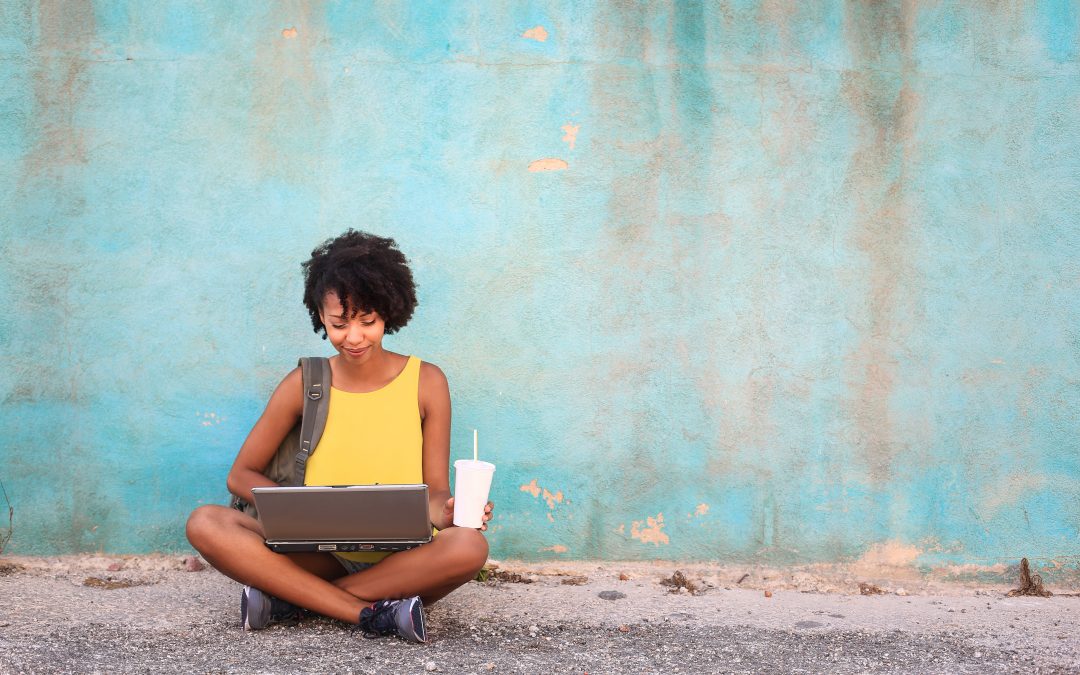


Comment here