In the present scenario, Outlook has become the most popular desktop-based email client that will be beneficial for business users. Moreover, OST is an Offline Storage Table created by Microsoft Outlook. One of the essential features of OST File is that it permits a user to work in an offline mode or even it starts to function properly when the application cannot be connected to the Exchange Server. Quick Read to recover deleted data from Outlook OST File
Users can perform some action like reading or deletion of the existing emails, drafts, the composition of a new message, and so on. Furthermore, no need to worry about the changes that made offline, the main reason being, when users may reconnect to the internet, OST files are automatically synchronised with MS Exchange. Even damaged or corrupt Exchange Server does not affect an OST File. But there are certain scenarios in which user need to recover deleted data from Outlook OST File. Some of reasons are stated below.
However, OST files will likely get corrupted or damaged. At times, when the OST synchronisation process begins, users may receive various error messages. Therefore, in the upcoming part of this blog, we have come up with different approaches to repair and recover deleted data from OST file. Before, that let us go through all possible reasons to fix the Outlook problem.

User’s Query While Using Outlook OST File
Many times users have faced several issues while accessing emails, which annoy them. Therefore, we have observed most common scenarios from different forum sites that we have covered here:
“All of sudden I have deleted some important emails from the Offline OST folder and now, I do not know how to repair & recover deleted data from an OST file. Thus, I want to know that Can I retrieve lost or deleted files easily. Kindly suggest me some useful tricks that helps to recover deleted data from Outlook OST file?”
“Last 2 years, I am using Outlook application and then, I get stuck in a problem where I can not sync my Offline OST files with enabled MS Exchange server. At certain times, I have faced a synchronization problem, which creates hurdle in my work and sometimes my .ost files may get corrupted. Thus, I want to know, Is there any feasible solution to repair corrupt Outlook OST file? Please suggest a relevant approach to fix this issue.”
Also Read: Convert NSF to PST Without Lotus Notes
Manual Ways to Repair & Recover Data From Corrupt Outlook OST File
There are following methods through which users can quickly repair a corrupt .ost File. Some of them are discussed below:
Method 1: Update Folder List
Users can repair corrupt or damaged OST File through updating it manually. Follow these steps given below:
1: First, right-click on the particular folder
2: After that, click on the Properties
3: Next, a dialog box will appear on the screen. From this dialog box, choose the option Clear Offline Items
4: Then, click OK button
5: In the Outlook 2010, navigate to the Send or Receive option
6: Now, Select the Update Folder
Method 2: Use ScanPST or Inbox Repair Tool to Repair Corrupt OST File
ScanPST or Inbox repair tool can be used against both OST or PST File. Users can run scanpst.exe to repair and recover the .ost or .pst file as well. It will help to check errors and will try to repair them instantly. If Scanpst.exe unable to repair it, it will be recreated, and afterward, users can easily import the data back to a mailbox.
Why Manual Solution Gets Failed?
There are many drawbacks that users may encounter while using the manual approach to recover deleted data from Outlook OST file. For example, Scanpst.exe can help to recover the damaged PST files. Especially, in case of minimal corruption, end users can use Scanpst.exe tool for repairing all .pst files. Meanwhile, when working with very large files, this procedure will take much time for a complete recovery.
Automated Solution to Recover Deleted Data From Corrupt Outlook OST File
To deal with above limitations, users can take help of an automated solution named as Revove OST Recovery tool. It is designed in such a way to recover deleted or inaccessible emails from an OST file. It offers date-based filtering option to export selective files or folders. Also, it keeps the meta properties remain intact throughout the complete migration. Additionally, it is capable to restore an .ost file without any file size restriction. Some additional features are given below:
- Recover lost or deleted emails from an Offline OST file
- Supports to repair corrupt or damaged Outlook OST File
- Easily to avoid data corruption throughout the conversion
- No File Size Limitation imposed to recover an OST File
- Tool Offers File naming convention to save email messages
- Compatible with Outlook 2016, 2013, & all below versions
The simplest approach that helps to recover deleted data from Offline OST file. Please follow the below steps:
- First, launch the OST Recovery tool on the local system
- Then, click on ‘Add File’ option to select an OST file to be recovered
- After that, you can preview the OST emails along with attachments
- Now, select the appropriate file format in which you want to Export
- Browse the destination location to extract the mailbox items i.e., emails, contacts, etc.
- In the end, recover deleted data from Outlook OST file
Let’s Wrap Up
When users have accidentally deleted some important files at that time they want to recover them back. So, we have discussed all possible solutions that will help to repair corrupt OST File in above. Users can use any direct approach as per their convenience or need. Else, users can opt for a reliable third party tool i.e., Revove OST Recovery Tool, which helps to recover deleted data from Outlook OST file. Along with this, we have covered the complete working of this tool in an efficient way.
I am working as the senior system analyst and part time tech blogger




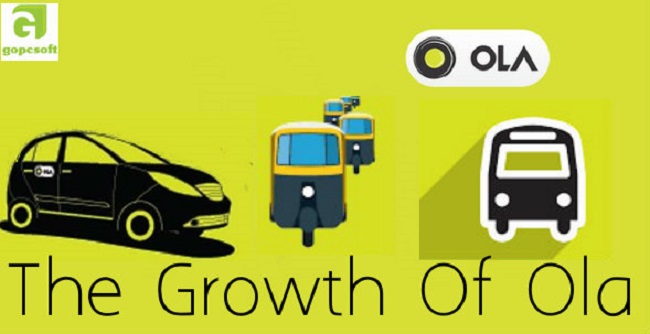
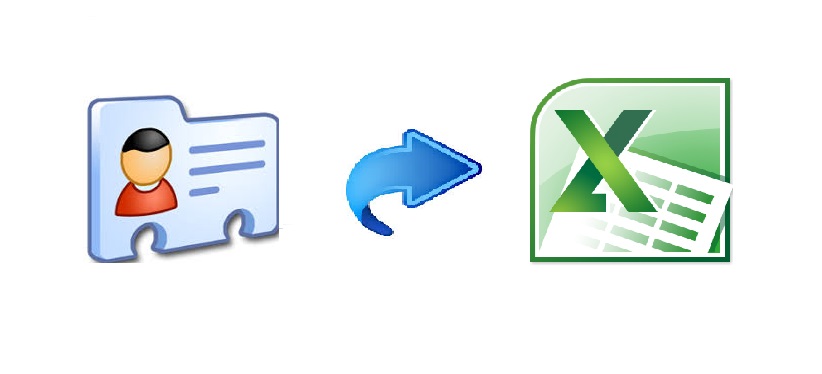
Comment here