Usually, you set a password for your Android phone to protect your privacy and keep your data on it safe. However, if you forget the password, you will be unable to access your Android phone and use the data on it. In this situation, you may want to know how to recover files from the locked Android phone?
To achieve this aim, you should use a piece of third-party Android data recovery software. In this post, we will introduce MiniTool Mobile Recovery for Android to you all.
This software is designed to retrieve all kinds of Android data with its two powerful recovery modules: “Recover from Phone” and “Recover from SD-Card”. The supported data types are text messages, photos, contacts, videos, music files, call history and more. To extract data from the locked Android phone, you should use its “Recover from Phone” module.
This tool can be used on Windows 10/8.1/8/7, if you are using these Windows versions, you can free download and install it to your computer to have a try since this freeware allows you to recover ten pieces of one data type each time.
Also, read: How to recover deleted data from PC and Smartphones
Before using this software, there are some matters you should pay attention to:
- Your Android phone should have been rooted before. Otherwise, this software will be unable to detect the files on your Android phone.
- You have to connect your Android phone to the computer which you have enabled “Always allow USB debugging from this computer” option before.
If you are sure your computer can meet these two situations, you can use this software to access a locked Android phone via USB and recover files from it.
How to Recover Files from Locked Android Phone?
The following steps will tell you how to get into a locked Android phone and extract its data to your computer with MiniTool Mobile Recovery for Android:
Step 1: Connect your Android phone to the computer and then open the software to enter its main interface. After that, please click on “Recover from Phone” module to continue.

Step 2: This software will begin to identify your Android phone automatically, and then enter the “Device Ready to Scan” interface as follows. Here, you can see two scan methods: “Quick Scan” and “Deep Scan”. Please read their introductions and select one proper scan method according to your situation. Then, click on “Next” button to continue.
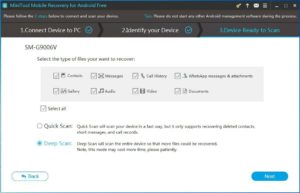
Step 3: When the scan process is finished, you will enter this scan result interface. You can see that the data types are listed on the left side. Here, you can click on one data type, and then the software will show you its detected items in this interface. You can view these items one by one and check the target ones you want to recover. After that, you should click on “Recover” button to continue.
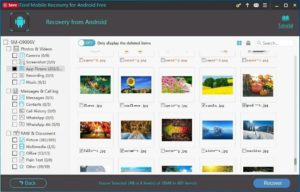
Step 4: There will be a pop-out window which shows you the software default storage path. You can choose to save these selected items to this default path. Of course, you can also click on “Browse” button to choose another path on your computer to save them.
After these four steps, “recover files from locked Android phone” process is finished. Here, if you want to recover more files without limitations, you can choose to update this Free Edition to an advanced edition.
As to unlock your Android phone, you can restore your Android phone to factory settings and then you can use your Android device as a new one.
ChristopherJ is an editor running a blog on MiniTool Solution. He likes to write articles about tech stories, troubleshooting tips, and software tutorials. He also enjoys giving readers suggestions on how to solve computer issues.




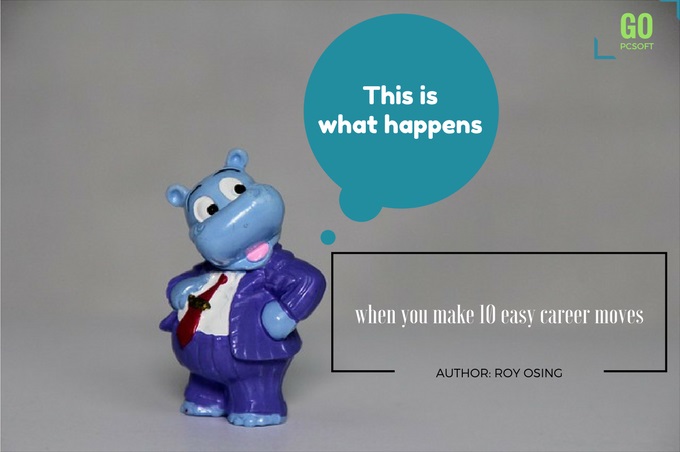
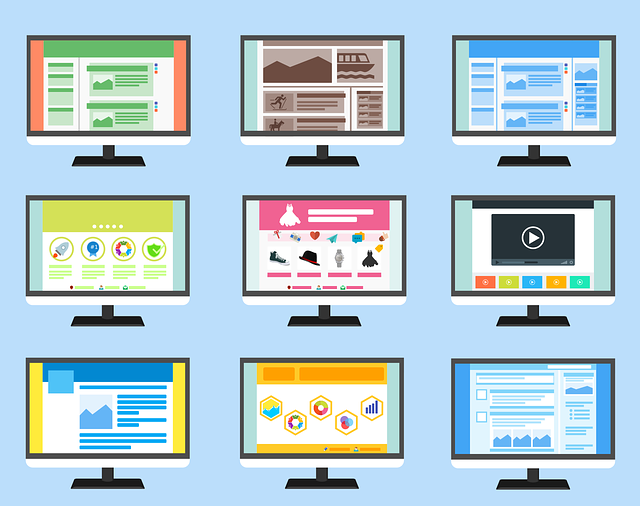
Comment here