Many people use partition manager software when they need more storage space on of their hard disk drives. This way, there is no need to format the hard disk entirely, and perhaps lose all files and documents. A reliable partition tool could not only protect your data and the drive but also speed up your computer. AOMEI Partition Assistant Standard is just a great tool for you, better still, it’s free. Users could easily use the software to manage and organize their storage devices without worrying about losing important files and data.
Main Features of AOMEI Partition Assistant
There are many advanced features offered by AOMEI Partition Assistant to maintain your computer and manage hard drives and partitions. We will talk about some of them in this post.
Also, check: How to Backup your files easily in few steps
Resize Partition
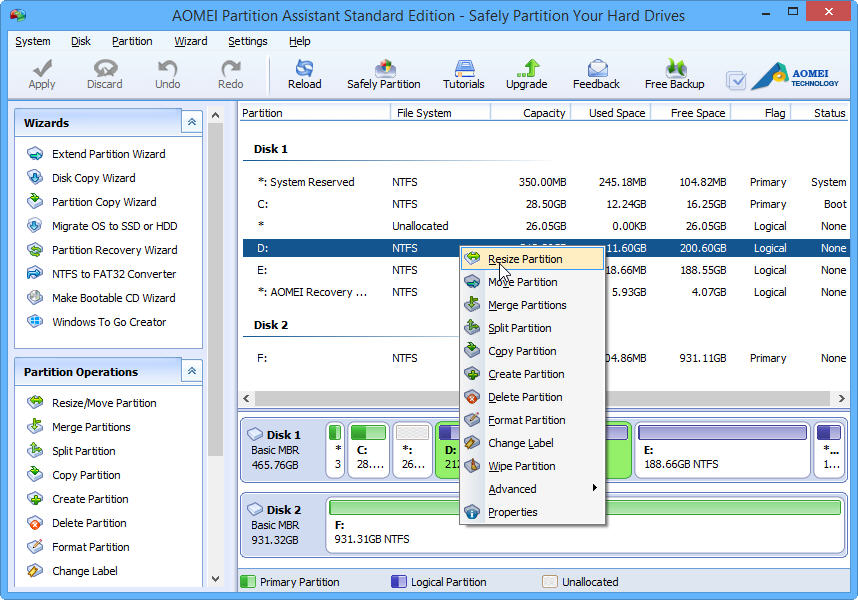
For practical purposes, illogical disk partition may cause some problems, such as: “low disk space”, “poor disk space utilization”, and etc, to solve these problems, resize partition brooks no delay. AOMEI Partition Assistant offers you to quickly resize partition without any data losing. You can accurately extend or shrink the original partition size in few minutes. Open this software, right-click the partition you want to operate and then choose Resize Partition. Right moves the bar to increase volume from the unallocated space, or left drag the bar to shrink a partition to get unallocated space and then click OK. At last, click Apply to perform all the operations.
Merge Partitions
To merge partitions is to combine two or more partitions together. You can merge partitions with built-in Disk Management. However, you need to delete the other partition before merging since Disk Management cannot directly resize the partition. Fortunately, AOMEI Partition Assistant can merge partitions directly without deleting other partitions in advance. You can both merge two adjacent partitions and merge unallocated space into a partition with a few clicks.
Migrate OS to SSD
AOMEI Partition Assistant allows you to migrate the operating system to new hard disk or a speedy new SSD without reinstalling everything and it supports MBR and GPT disks. SSD provides a faster processing speed over regular hard drives, set SSD as system disk will get better performance and decrease boot time. Besides, this freeware could align partition to accelerate the reading and writing speed for SSD.
Create Windows PE Bootable CD Wizard
AOMEI Partition Assistant added the feature of creating bootable CD wizard which allows you to create bootable CD or USB flash drive in a few click only. You will not worry about the situation of OS crash anymore.
Convert data disk between MBR and GPT
Converting MBR disk to GPT disk is considerable necessary to make full use of the disk space. You can convert gpt to MBR or MBR to gpt without any problem by using this freeware.
Also, check : How to recover deleted files from Smartphone (without root) and computer
Conclusion
AOMEI Partition Assistant Standard Edition is a great tool for handling partitions on Windows PCs. What’s more important, such a power packed and feature rich piece of software is totally free. It even performs much better than that paid software. Use this free partition manager surely would not disappoint. Why not download it to manage your disk and partitions right now?



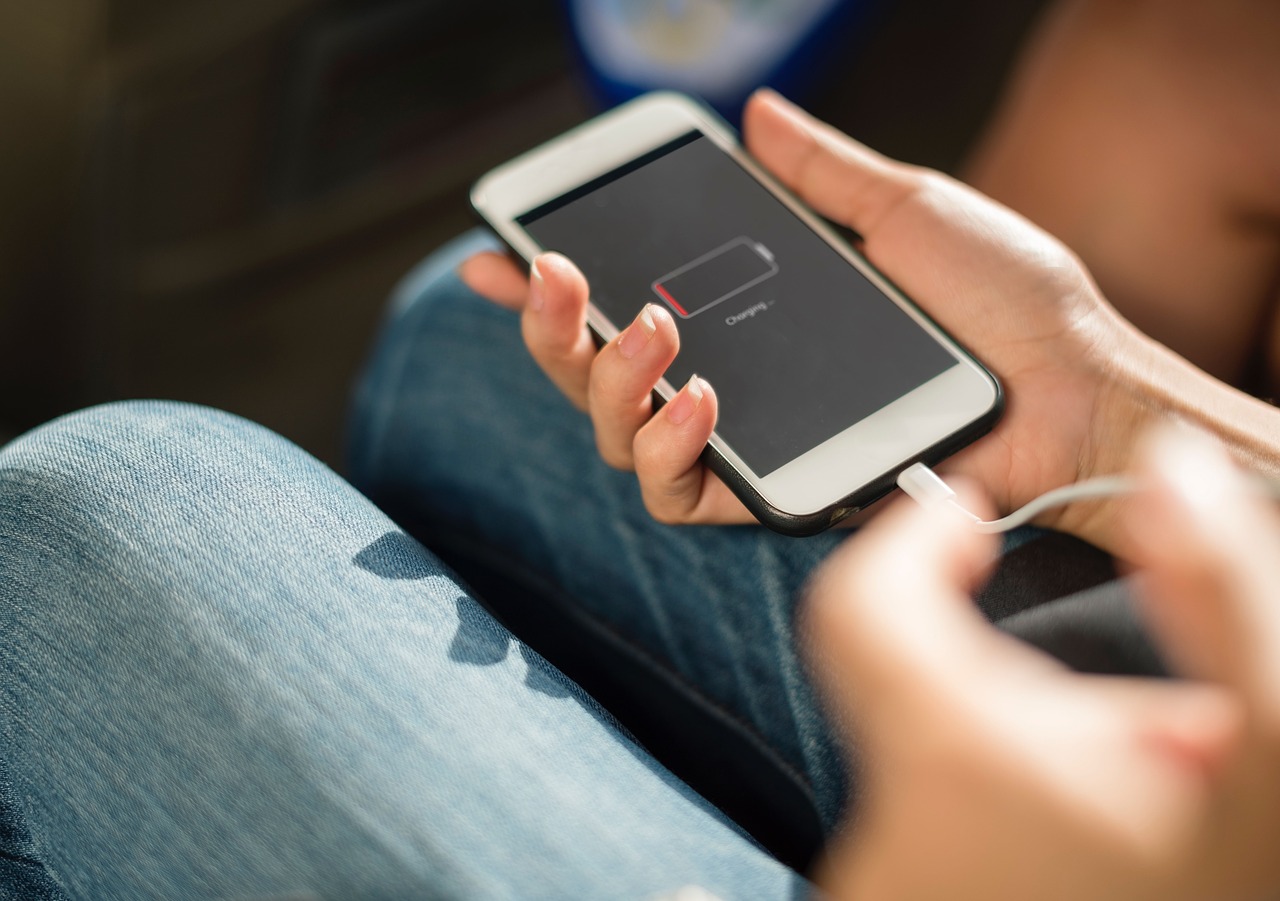


Comment here