Overview of Apple Mail
Apple Mail is a proprietary email client software of Apple Inc. which is provided along with macOS, iOS, and watchOS. It is designed to work with the leading email providers such as Gmail, Yahoo Mail, Outlook, iCloud and is also compatible with Microsoft Exchange Server. This email client supports MBOX file format for saving all the user emails.
MBOX is a type of text file which is used for storing email messages on the hard drive in a continuous and concatenated manner.
Also, Read: Restore Exchange Mailbox from OST files that Got Orphaned to Save Key Data
Apple Mail has a number of features which make it a useful email client. It gets loaded faster and has a clear and concise interface. Sending, replying and sorting of emails becomes an easy task with this email client.
Some users of Apple Mail , migrate from Apple Mail to Outlook as they may find it more suitable for their needs
Need For Migration
Despite having these advantages a user may feel the need to make use of a different email client on a Windows based platform for carrying out tasks in a more efficient manner and for increasing the availability of mailbox data across synced devices.
For this purpose, it would be beneficial to migrate from Apple Mail to Outlook on Windows.
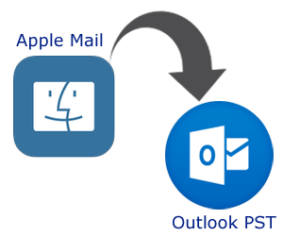
The Benefits of Outlook on Windows OS
Microsoft’s popular email client packs a punch when it comes to productivity and security features. It has several advantages which are –
-
Intelligent Search Feature
-
Enhanced Security
-
Effortless Organization
-
Improved Connectivity
So to solve user query on how to export mail from Mac mail to Windows Outlook, it is important to convert MBOX files to PST format so that they can be used within MS Outlook.
To perform effective migration and to convert Mac MBOX to Outlook PST you can follow either of the two approaches i.e. Manual or Automated.
|
Recommended: If you want to avoid spending too much time on Manual Approach to migrate from Apple Mail to Outlook for Windows then use the Mac MBOX Converter Tool for this purpose. |
The steps for the first approach for the export of MBOX files to Outlook on Windows are explained as below-
Manual Method to Convert Mac MBOX to PST
Step 1: Use Apple Mail
-
Start “Apple Mail” on your system.
-
Click on the “File” option from Menu and then press on the “Import Mailboxes” option
-
After this from the list given under “Import data from” select the software which is the source of the data import. For this case select the radio button “Files in MBOX format”
-
Click on “Continue” to continue with the process
-
Enter the location where MBOX files are stored on system
-
Select those MBOX files that you wish to import and click on “Choose”.
-
Now select the items that are to be exported and then click on “Continue”.
-
Finally, Click on “Done” and browse the Import section in the mailboxes list.
It is not possible to convert MBOX files directly to Outlook PST so now we have to perform complex steps to achieve this goal.
For this use Eudora email client for creating a mailbox with the MBOX files and afterward use Outlook Express to import the mailboxes.
After these operations are performed successfully, import all mailboxes into MS Outlook using Outlook Express.
(Note: First install Eudora on your system and then follow the steps below)
Step 2: Use Eudora Mail to Create a Mailbox
-
For starting the process, add the MBOX extension (.mbx) to the file which was imported in Step 1. For instance, FilesMBOX will be renamed as FilesMBOX.mbx
-
Now move this renamed file to the directory where Eudora application stores its files by default. The path is typically as follows:
“C: Documents and Settings<user>Application Data\Qualcomm\Eudora”
Step 3: Use Outlook Express to Import the Messages
-
Start Outlook Express on your system
-
Go to “File” menu, after this click on “Import” and then select “Messages”
-
Choose “Eudora” from the list of email client apps and then click on “Next”
-
Browse to the location to select the file with. mbx extension and click on “Ok”
-
Finally click “Next” twice and then click on “Finish”
Step 4: Use MS Outlook to import data from Outlook Express
-
Open MS Outlook, and go to “File” tab.
-
Select “Open” option from the File Menu
-
Among the list of options select “Import” and then click on “Import and Export wizard”
-
Now select “Import Internet Mail and Addresses” option and click on “Next”
-
Choose “Outlook Express 4.x, 5.x, 6.x” or “Windows Mail”
-
Make sure that the Import Mail option is checked and then click “Next”
The above-given steps will help you in converting MBOX files from Apple Mail to Outlook PST file of Windows.
Conclusion
Though this procedure assists us in export Mac mail to Outlook for Windows, due to its complexity it is not easy to implement.
Also, there is a lot of time required for carrying out all these steps in the correct manner. Users with little or no technical expertise will find it difficult to perform and there are chances of committing mistakes.
To avoid the various shortcomings and hassles of the manual method it is highly recommended to use an automated, third party Converter Tool to migrate from Apple mail to Outlook such as the Mac MBOX Converter.
He is a data recovery expert who works as freelancer technical blogger. He has been in the Data recovery industry for 10+years and specialized in data recovery solutions & data management techniques. He researched on various email client issues & now willing to share information among people through the Web.



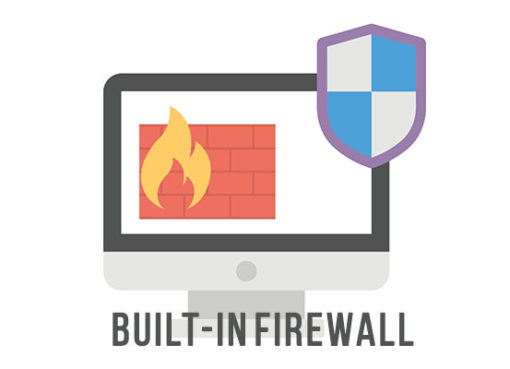
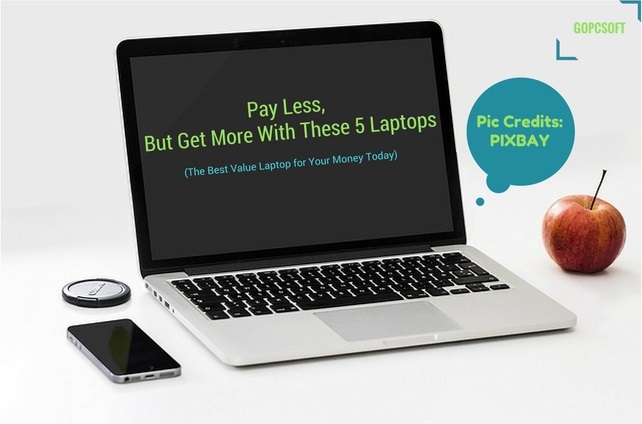

Comment here