Being able to find the router default IP address on your own is something you have to learn first of all. Generally, this is the first thing you have to now when you want to diagnose and fix some networking problems. On the other hand, if you decide to ask for help from the support team there are some things you have to know. We have to mention that the default gateway and the default router IP are the same. In the following part of this text you will learn how to find the Default gateway aka default router IP address, as well as the DNS server information.
Windows XP – Step by Step
Although Windows XP I a rather old operative system there are still many users who don’t even thing about transferring to Windows 7, 8 or 10. So, if you are one of those you will find the following part quite useful if you want to find the most important network details.
First of all, the idea is to go to Start and then press the Run option. A new window will be opened.
In this window you should type “cmd”. This command will open the Command prompt.
Once the Command prompt opens you will have to enter “ipconfig”. This command will reveal all the network configuration details including the Default Gateway, Subnet mask, DNS numbers and so on.
Windows Vista – Step by Step
If you want to find the router IP, default Gateway, Subnet mask, DNS numbers on your Windows Vista system, please follow the next few steps.
- Click the start menu, and look for the Search box.
- When you see it, type CMD in it.
- You will be offered to open the Command prompt. It is recommended to run it with administrative privileges.
- The Command Prompt window will appear.
- Next, type ipconfig and press the Enter button.
- You will see the network configuration list with all the required details
Mac OS – Step by Step
The following steps will help you find all the important networking details if you work on a Mac OS driven PC.
First of all click the Apple menu and from there go to the Control panel and choose TCP/IP.
After you do this you will see the TCP/IP control panel. All the important network configuration details will be listed there including the default gateway or router IP address, DNS servers, the IP address of the computer, subnet mask, and so on.
Also Check : What Is the Default IP Address of Belkin Router
More about the Default Gateway and network security
As we have mentioned earlier, the Default gateway is the same as the router default IP address. This particular IP address 192.168.o.1 is one of the most popular IPs used today thanks to the popularity of the router brands using it. While the router manufacturers thought to use default IP and login details to make it easier for novice users to access the router configuration page, it became one of the biggest threats to the networks around the world today. So, when you set up your wireless network make sure to change all the default settings like the router IP, username and password, SSID, wireless password and so on. This will bring the security of your wireless network to a completely new level. According to our experience many users avoid to undertake these steps, and as a result they regret this choice and need to set up the entire wireless network from scratch. Not to mention the possibility for someone else to gain full access to all your private data. With the change of all the defaults you can be sure no one is having unauthorized access to them.
Hi, I am Cathy Freeman, a technology writer & blogger by profession. I love to write articles for many online communities, blogs, & websites related to computer tips & new technologies.





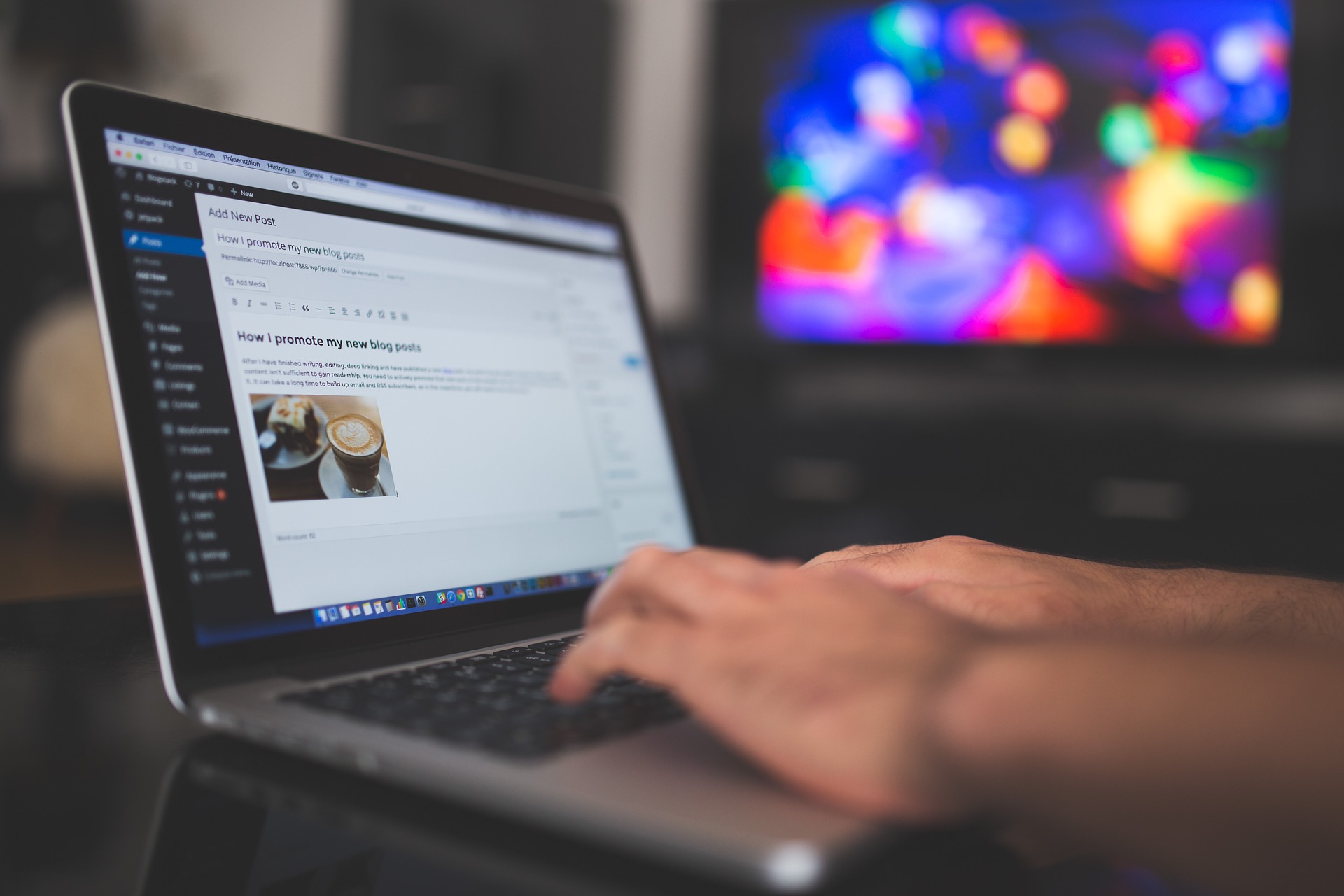
Comment here